
5D Visitor - Quick Start Guide
The following guide will show you how to access your 5D software suite, and how to use the basic features.
Start by clicking on the following link:
This will take you to the 5D Login page,
Using the details that were provided to you on the day of installation, or by our onboarding team, please fill out the relevant fields and click “Sign In”.
Once you are signed in you will be greeted with the Dashboard, this area provides you with an overview of all the major functions within 5D.
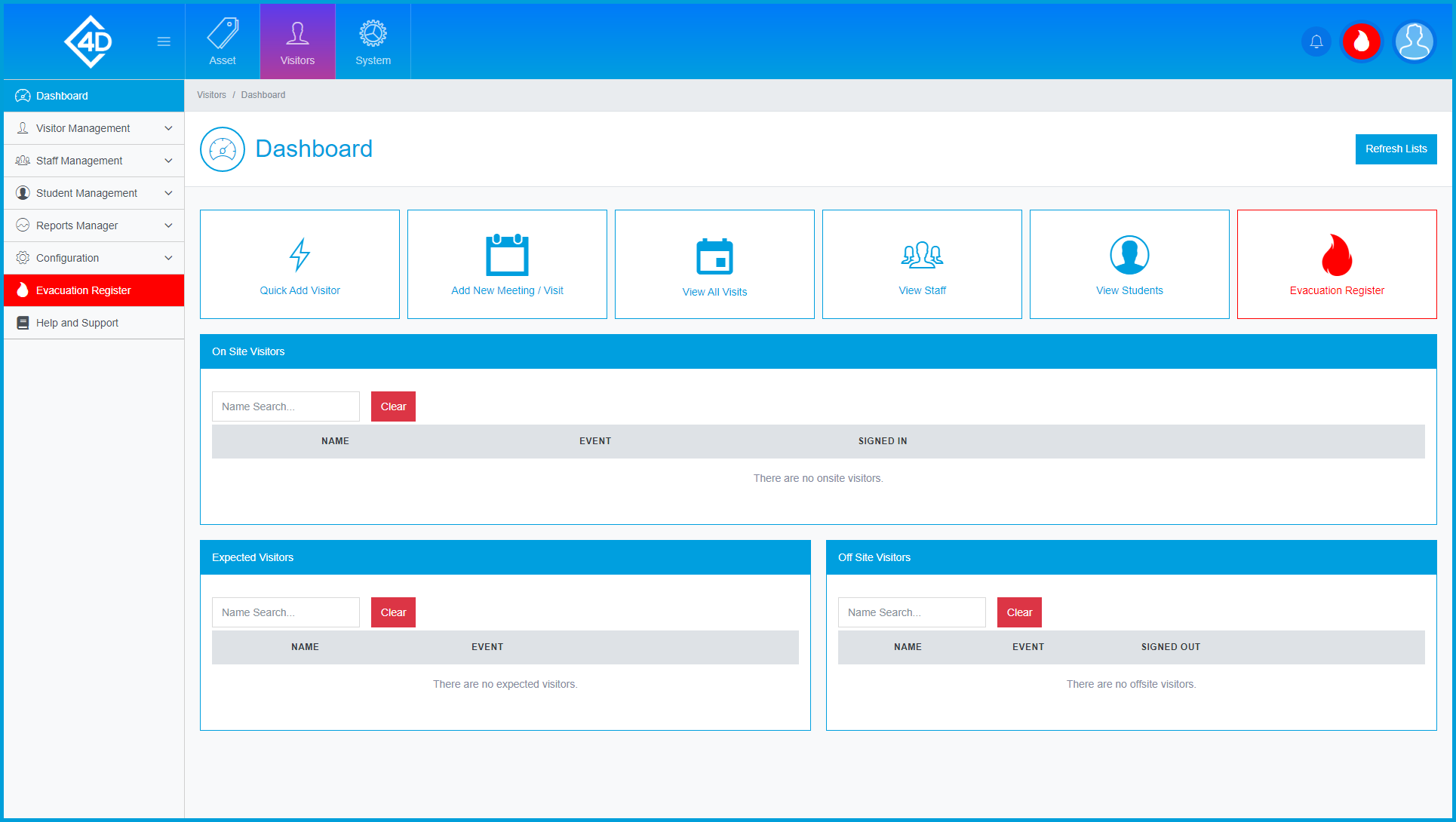
On the Dashboard there are three sections which track any relevant Visitors, these include “On-Site Visitors”, “Expected Visitors” and “Offsite Visitors”.
You can quickly manage your “On-Site Visitors” by clicking the “Sign Out” button, you can also print them a pass by clicking the “Print Pass” button.
You can also click “Sign In” on either the “Expected Visitors” or “Offsite Visitors” section to book in a visitor.
Adding a Visitor
To add a visitor from the Dashboard click the “Quick Add Visitor Button”
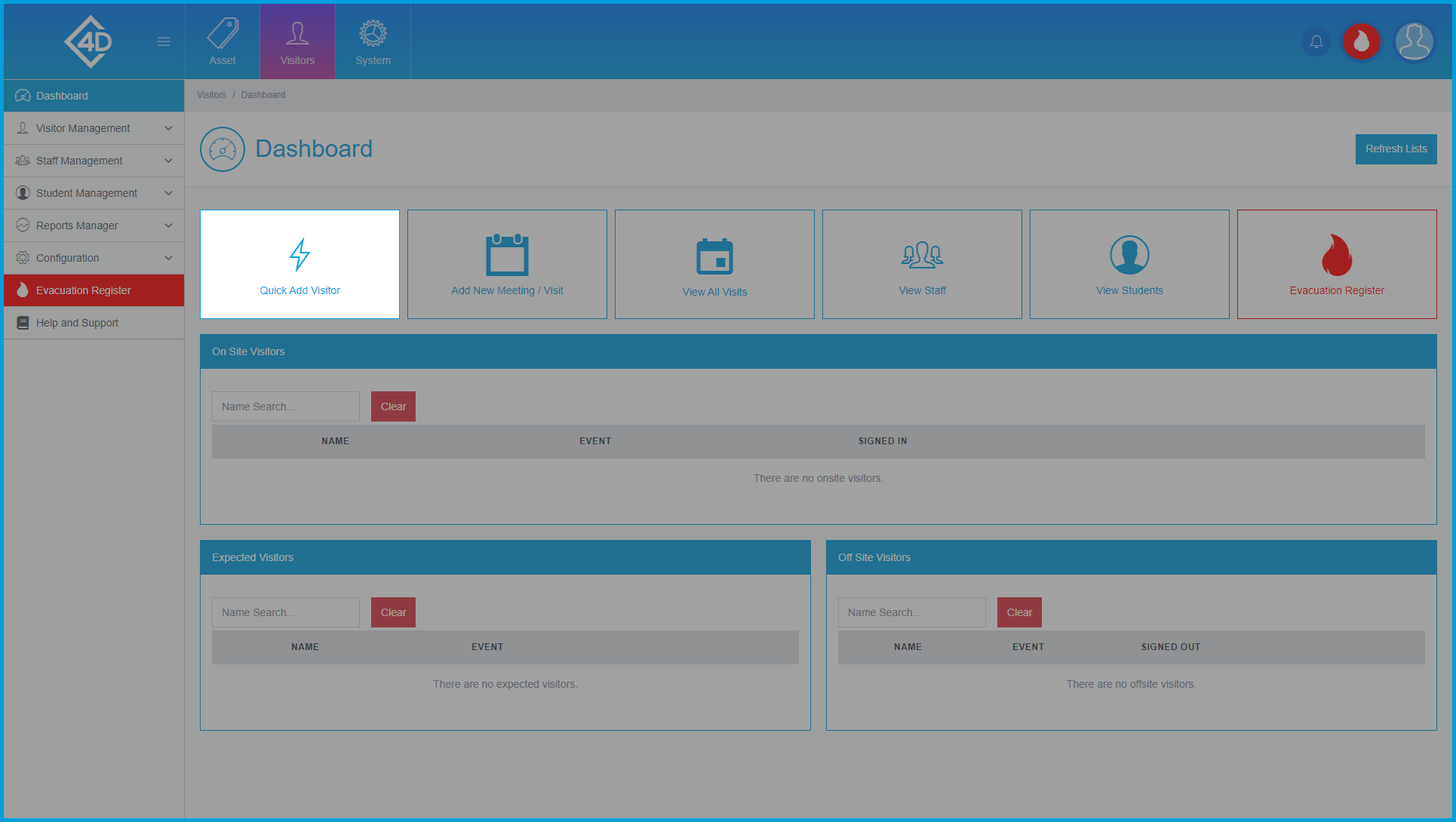
A box will then appear, fill out any of the relevant fields making sure that you select the correct host and event.
Any fields marked with a red asterisk (*) must be completed before you can proceed.
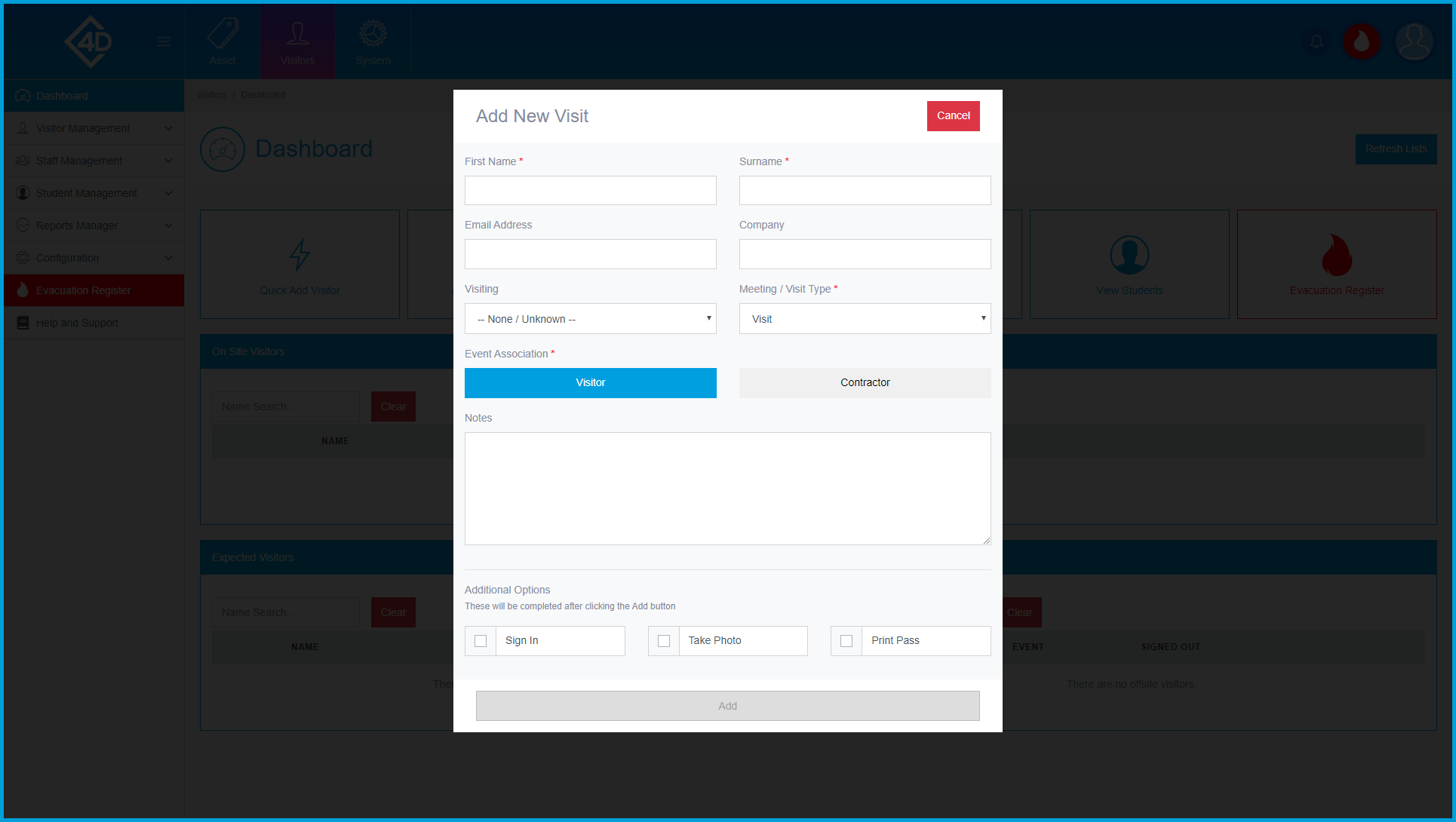
Once you have filled in all of the details click “Add”.
The visitor will then appear in the “Expected Visitors” section.
Evacuation Register
On all pages, you will be able to access the evacuation register by clicking on the red flame icon in the top-right of the screen.
Alternatively, you can click on the “Evacuation Register” button on the dashboard, or the “Evacuation Register” bar on the left of the screen.
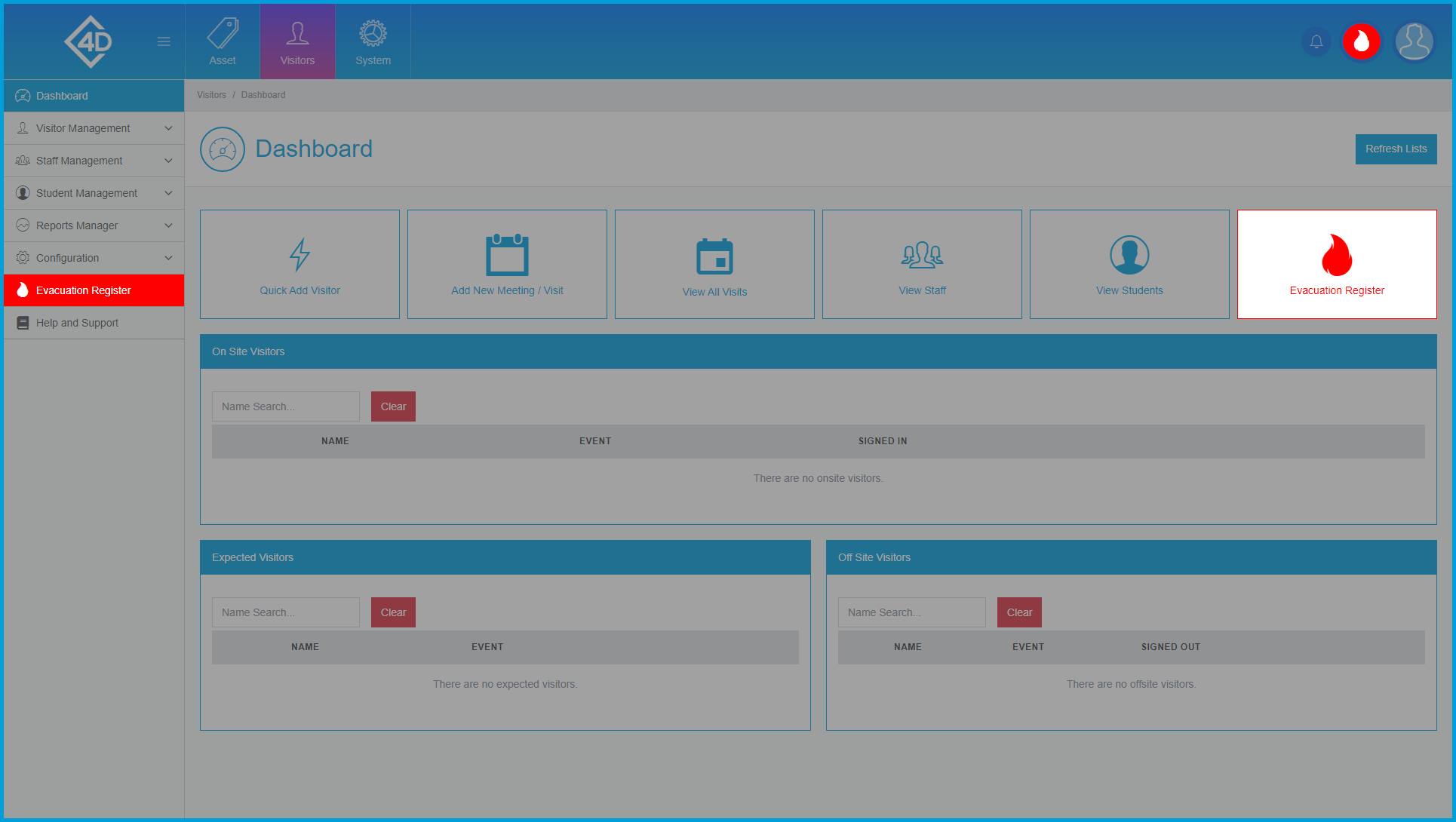
Once you have opened the evacuation register you will begin a new count which must be completed, prior to starting a new evacuation.
The evacuation register will show any visitor who is on-site at the moment of the count, you can tick these visitors off as you begin to evacuate.
If you require a paper copy, you can print the evacuation register by clicking on the “Print” button in the top-right of the screen.
Once everyone is accounted for click the “Finish” button in the top-right of the screen.
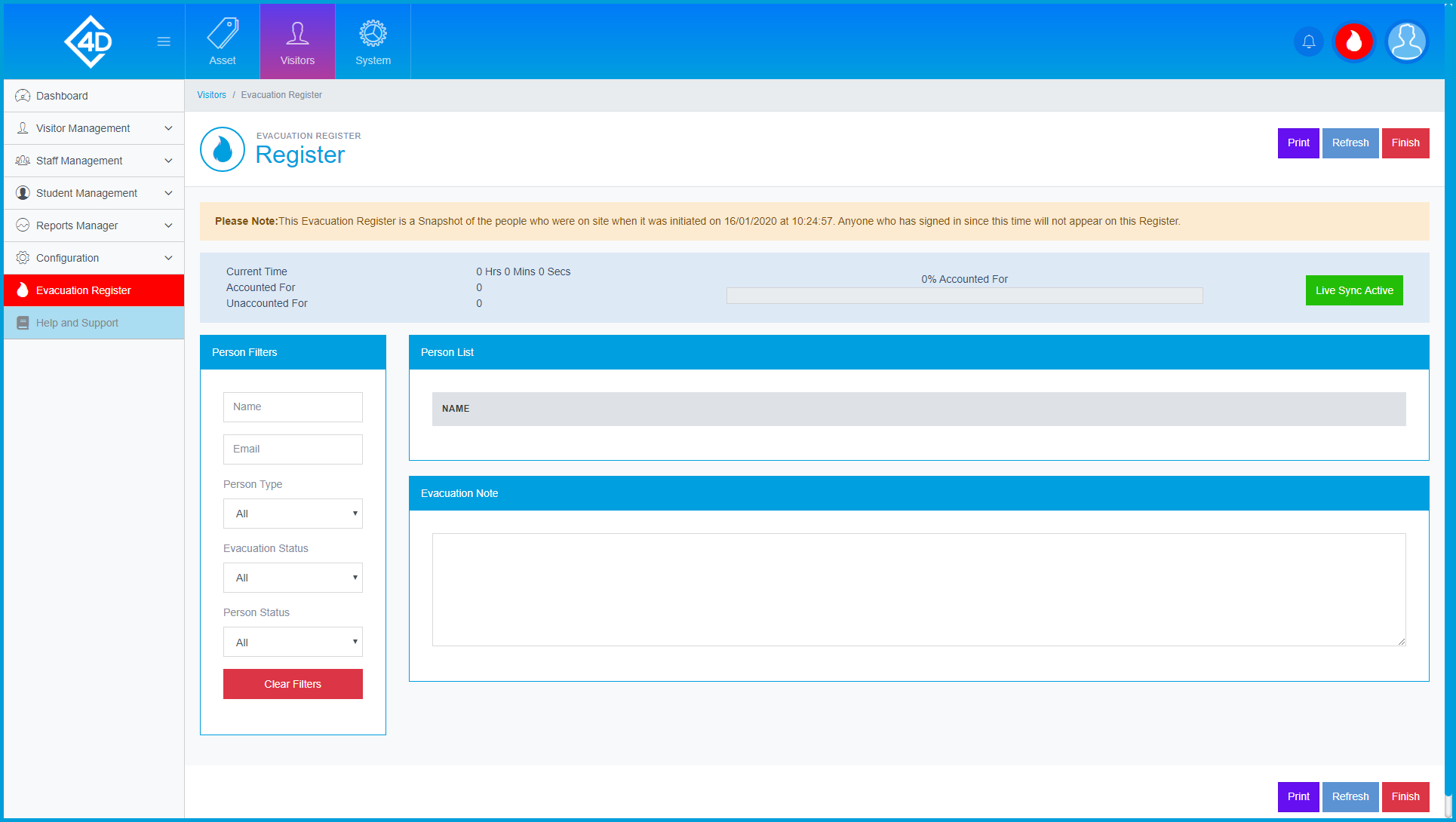

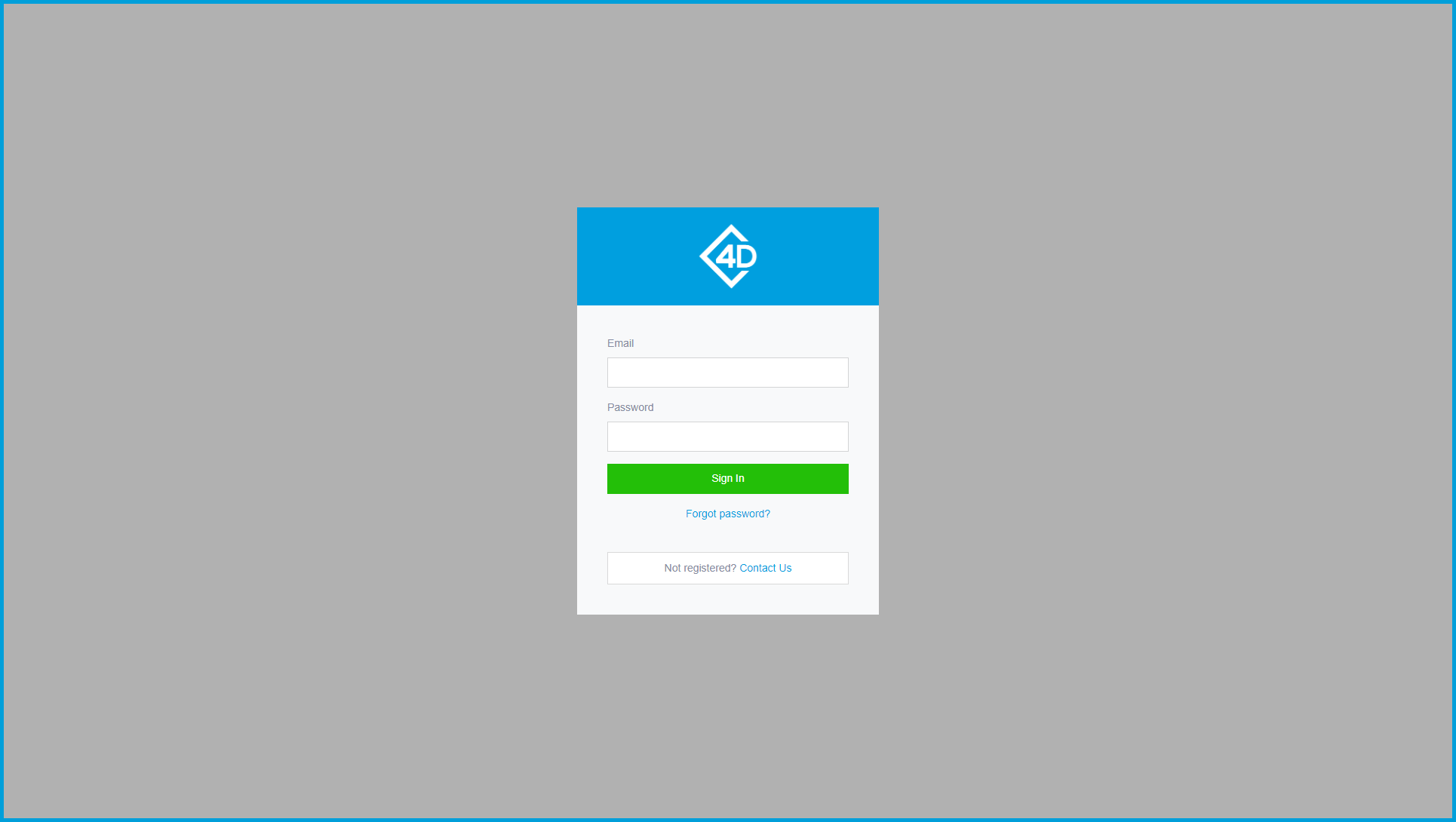
Comments
0 comments
Please sign in to leave a comment.